You can add iCure Massage to your mobile device's home screen for easy access.

Please open the Google Chrome app on your Android phone or tablet, then navigate to the iCure website.
Tap the three vertical dots in the top right corner.
From the drop-down, select Add to Home Screen.
Tap the add button in the bottom right corner of the prompt.
You can click the Add to Home Screen button in the bottom right corner when prompted.
Essentially, the steps are the same if you want to add the iCure website to your Home Screen on your iPhone and iPad. But instead of relying on Google Chrome to handle the shortcuts, you’ll need to use Safari. Here’s how you can do so:
Open the Safari app on your iPhone or iPad.
Navigate to the iCure website to add to your Home Screen.
Tap the Share icon in the bottom toolbar.
Scroll down until you reach the list of actions.
Tap Add to Home Screen.
You can enter the iCure name (or another description) for your Home Screen.
Tap the Add button in the top right corner.
The home screen website app icon screen will appear as =>
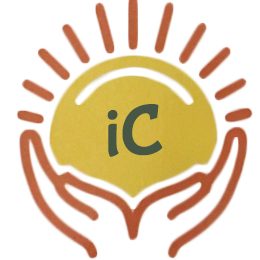
Hours: Mon-Sun 9:30 AM - 8:30 PM
©Copyright. All rights reserved.
We need your consent to load the translations
We use a third-party service to translate the website content that may collect data about your activity. Please review the details in the privacy policy and accept the service to view the translations.